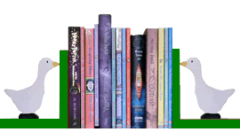Should you publish your e-book yourself or is it so difficult that it would be better to pay someone with the necessary skills to do it for you?
We think it’s very easy and, of course, when you discover the inevitable typo that you, your editor and your proof reader all missed, being able to put it right yourself is a super bonus.
The best way to decide which route to take is to have a dummy run. You’re not going to put this e-book up for sale so it doesn’t matter if your book isn’t completely ready yet. In fact, any Word file will do but it’s best to use one with chapters so you can see how the chapter breaks work. If it has tables and pictures too, you’ll be able to see some of the problems they can cause but don’t worry about this if there aren’t any in your book.
Several companies allow you to upload your file and turn it into an e-book free of charge, but for this test, we suggest you use Amazon’s Kindle Direct Publishing. The system is very user-friendly and creates a .mobi file which is the right format to sell on Amazon.
Whether you decide to create the ebook yourself or pay someone else to do it, you’ll need an Amazon KDP account to actually publish the book in Kindle format. (Some people will offer to do that for you for a fee or commission but it’s much better to do it yourself.) So, if you haven’t go an account yet, go to https://kdp.amazon.com and sign up.
Now start your test by clicking ‘Add a new title’. There are several sections to fill in that you can ignore for now. Sections 1, 2 and 3 provide the basic information about the book (title, author etc.). Section 4 lets you upload a cover or create one with the KDP software. You may want to experiment with that as well in the future, but leave it for now and go straight to section 5.
Section 5 starts by asking if you want to apply DRM and our advice (see our DRM article) is to leave it set on ‘no’. You can then click the browse button which opens a box where you can select the file you’ve decided to put up. The upload starts as soon as you cilck the file. Don’t panic if you click the wrong one: just wait for the upload to finish and try again.
Uploading and converting takes a little while but when it’s done you can click “Preview book” to see how your book will look on a basic Kindle. Wow! You’ve made an ebook. It really is that easy.
Amazon suggests, and we agree, that it’s worth downloading their previewer so that you can see how it looks on different devices because they don’t all interpret the file in the same way. If you have a Kindle e-reader or app, it’s also worth downloading the preview file and side-loading it there. That way you’ll get a feel for how it looks for real on at least one device.
As you look through your ebook, you’ll probably find various things that aren’t quite the way you wanted. These are probably caused by you having made made things look right in Word in ways that the conversion process doesn’t understand. For example, indents tend to go wrong if you’ve used the tab key to create them. It’s much better to use the “indent first line” facitily built into Word. Other common problems are connected with page breaks, chapter headings and extra line spaces inserted in the text to show the passage of time.
All these issues can be fixed relatively easily. The help section of KDP offers good suggestions on sorting out the formatting of your Word file, and a quick Google search will show up plenty of other advice online.
Hopefully, you’ve now got enough confidence to have a go at creating your own ebook when you’re finally ready to publish. There’s nothing to be lost by having a go. You can always turn to an expert for help later if you run into problems you can’t fix.
Steve and Diana Kimpton